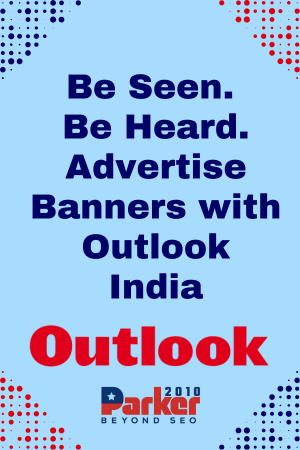In today’s fast-paced digital landscape, businesses face the ongoing challenge of securely managing a variety of devices across multiple locations. Whether employees use laptops, tablets, smartphones, or even specialized devices, ensuring consistent security, compliance, and efficient management is crucial. This is where Microsoft Intune steps in as a powerful cloud-based service that simplifies device and application management.
If you’re wondering how to manage company devices with Microsoft Intune effectively, this complete guide will walk you through the essential aspects, benefits, and best practices to get started and maintain control over your corporate technology environment.
What Is Microsoft Intune?
Microsoft Intune is a part of Microsoft Endpoint Manager that allows IT administrators to control how devices are used within an organization. It supports managing both company-owned and employee-owned devices, enforcing security policies, distributing applications, and ensuring compliance with organizational standards.
Unlike traditional on-premises device management tools, Intune is cloud-based, meaning it offers flexibility and scalability without the need for extensive infrastructure. This makes it ideal for modern work environments where remote and hybrid work models are becoming the norm.
Why Device Management Matters
Managing company devices is not just about installing software or tracking hardware. It’s about securing sensitive data, controlling access, and providing employees with seamless technology experiences. Without proper management, organizations risk data breaches, operational disruptions, and compliance violations.
Using a platform like Microsoft Intune allows organizations to:
- Enforce security policies such as password requirements and encryption
- Remotely wipe data from lost or stolen devices
- Manage software updates and application installations
- Monitor device compliance and generate detailed reports
Understanding how to manage company devices with Microsoft Intune empowers IT teams to reduce risks while boosting productivity.
Getting Started with Microsoft Intune
Before diving into device management, you need to set up Intune properly. This involves linking Intune with your organization’s Azure Active Directory (Azure AD) for identity management and configuring basic settings in the Microsoft Endpoint Manager admin center.
Next, define your device enrollment strategies. Devices can be enrolled through several methods such as automatic enrollment for Windows 10/11, Apple Device Enrollment Program (DEP), or manual enrollment for bring-your-own-device (BYOD) scenarios. Each method serves different organizational needs, so choose what fits your environment best.
Device Enrollment and Configuration
One of the first steps in managing devices with Intune is enrolling them into the system. Enrollment essentially connects the device to Intune, allowing administrators to apply policies and monitor its status.
After enrollment, configuration profiles are applied. These profiles control settings like Wi-Fi access, VPN, email configurations, and security parameters. For example, you can ensure that all mobile devices have a mandatory PIN code or that company laptops automatically connect to a secure Wi-Fi network.
Profiles can be tailored for different departments or user roles, making device management flexible and aligned with business needs.
Application Management with Intune
Managing applications is a critical part of device control. Microsoft Intune enables IT administrators to deploy, update, and even remove apps remotely. Whether it’s line-of-business applications or common productivity tools like Microsoft 365, Intune makes it easy to distribute software consistently across your fleet.
Additionally, Intune supports app protection policies, which add another layer of security by controlling how corporate data is accessed and shared within applications. This is especially useful for BYOD setups where you want to protect company data without restricting personal app usage.
Enforcing Security and Compliance
Security is at the heart of device management. With Intune, organizations can set compliance policies to ensure devices meet security requirements before they access corporate resources. These policies can include enforcing encryption, setting minimum OS versions, or requiring antivirus software.
If a device falls out of compliance, Intune can trigger automated actions like blocking access to company email or networks until the issue is resolved. This proactive approach helps prevent security incidents and keeps your data safe.
Furthermore, Intune integrates with Microsoft Defender for Endpoint, providing advanced threat detection and response capabilities that enhance overall device security.
Monitoring and Reporting
Effective management also requires visibility. Microsoft Intune offers robust monitoring tools that allow IT teams to track device status, compliance levels, and application usage. These insights help identify potential problems early, such as devices that have not checked in recently or those with outdated software.
Reports generated by Intune can be customized and scheduled to keep leadership informed about the health of the organization’s device ecosystem. This transparency is valuable for audits and helps demonstrate compliance with industry regulations.
Tips for Successfully Managing Devices with Intune
Successfully managing company devices with Microsoft Intune involves more than just setting it up. Here are some best practices to ensure your deployment runs smoothly:
- Plan Your Enrollment Strategy Carefully: Understand your workforce and device types before choosing enrollment methods.
- Segment Users and Devices: Use groups to apply targeted policies based on roles, departments, or device types.
- Communicate with Employees: Clear communication about device policies and enrollment steps reduces confusion and resistance.
- Regularly Update Policies: Technology and security threats evolve, so keep your Intune configurations current.
- Leverage Automation: Use dynamic groups and compliance rules to automate as much as possible.
- Train Your IT Staff: Make sure administrators are well-versed with Intune’s capabilities to troubleshoot and optimize management.
Integrating Intune with Other Microsoft Services
One of the advantages of Microsoft Intune is how well it integrates with other Microsoft 365 services. For example, integration with Azure AD enables conditional access policies, which ensure only compliant devices can access specific applications or data.
Similarly, Intune works seamlessly with Microsoft Defender for Endpoint and Microsoft Endpoint Configuration Manager, allowing organizations to create comprehensive endpoint management and security strategies.
Overcoming Common Challenges
While Intune offers a robust platform, there are challenges organizations might face. These include user resistance, especially with BYOD policies, troubleshooting device enrollment errors, and managing diverse device ecosystems.
Addressing these challenges requires patience, clear communication, and ongoing support. Providing training materials, help desk resources, and detailed documentation can smooth the transition and enhance user adoption.
The Future of Device Management with Intune
As remote work and mobile device usage continue to grow, managing devices effectively becomes even more critical. Microsoft is continually enhancing Intune with new features and tighter integrations, making it a forward-looking solution for endpoint management.
Organizations that invest in understanding how to manage company devices with Microsoft Intune now will benefit from a more secure, compliant, and efficient IT environment in the long run.